Login, Password
1 Get to know your school computers
Your login - login ID and password
- You will be given a login ID and a password from your teacher
- When you first login, you will required to type in your login ID (not case sensitive), and the password (case sensitive)
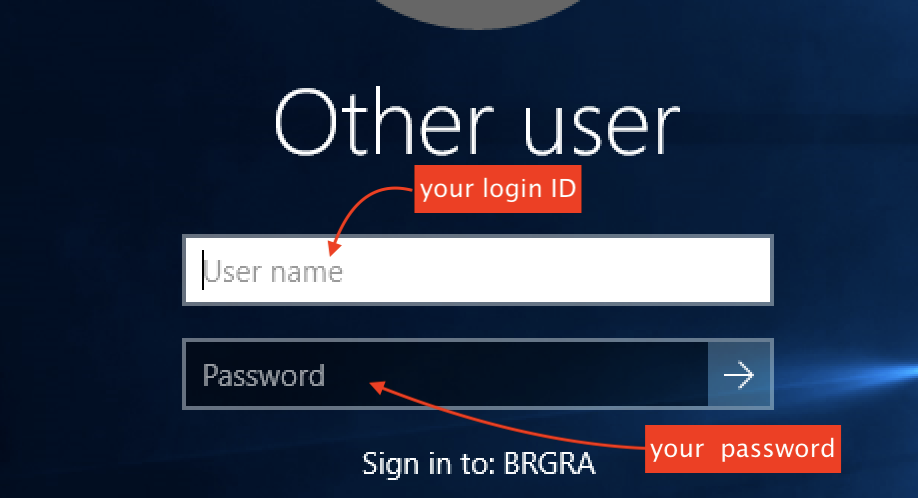
- If this is your first time login or you have been given a default password, you are required to change your password to a password only you know and easy to remember. Your new secret password must meet the following requirements:
- Minimum 8 characters
- Must contain a capital letter and a number
- Cannot contain your name or your login ID
- Cannot be any of your previous 6 passwords used on your school account
- If you are not prompt automatically to change your default password, do the following:
- While signed in to your account, press the CTRL+ALT+DELETE keys to open the secure screen.
- Click on Change a password.
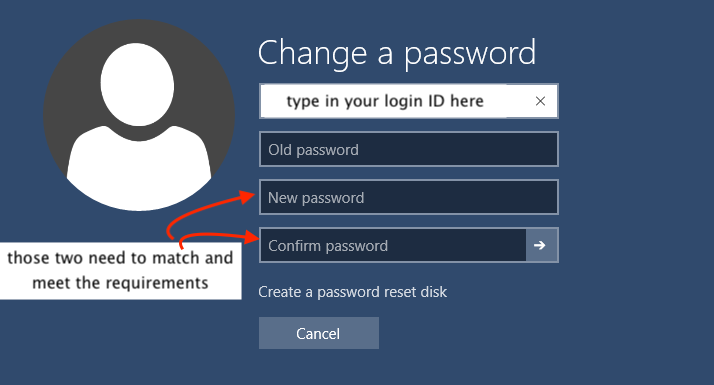
Log off to keep your work safe
- It is a good practice to keep your account private by not giving your password to others.
- It is also good idea to log off or sign out so others cannot access your work when you finish using your computer.
- You can log off via one of the following methods:
- click on the Window sign as shown below:
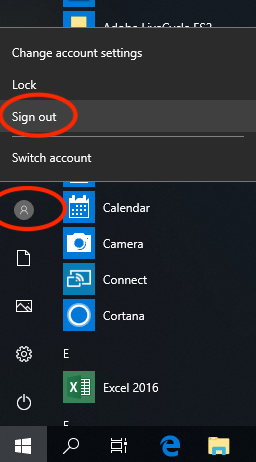
- press CTRL+ALT+DELETE, then choose "Sign Out"
- click on the Window sign as shown below: